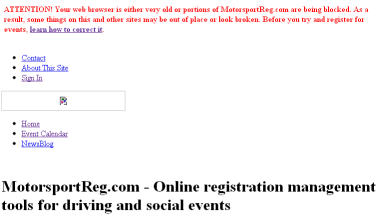Browser Troubleshooting
Web Browser Troubleshooting
If you are experiencing issues using our site, you can check a few basic requirements that are common to most web sites you use:
- A standards-compliant web browser
- Javascript, cookies and SSL enabled
- No network or software restrictions blocking images or files from our site
In this article
Standards-compliant Web Browser
Most mainstream web browsers produced in the past 3-5 years are compatible with MotorsportReg.com. This includes:
- Google Chrome (auto-updates, lightning fast, our favorite!)
- Internet Explorer on Windows (6-8 might work but are insecure, 9+, compatibility mode generally disabled)
- Mozilla Firefox for Windows, Mac or Linux
- Opera for Windows, Mac or Unix
- Safari for Windows or Mac
- Mobile access from iPhone, iPad and Android browsers should be comparable
You can check what you're currently using on whatsmybrowser.org
In most cases, the web browser that came with your Windows Vista, 7, 8 or 10 computer or a relatively recent Macbook should be fine. If you are still using Windows 98, XP or older versions of AOL, you will likely experience problems without first upgrading or installing an alternative browser like Google Chrome.
The key here is that MotorsportReg.com does not require anything special. If you are unable to use our site because of your web browser, you're also missing out at lots of other websites. Update or install one of the above and you should have a much better experience on the web.
Javascript
As with many other popular websites, we do require Javascript to enhance the functionality of our website and provide some conveniences. Most of the site will function without Javascript but registering and paying for events requires Javascript be enabled.
You can learn how to enable Javascript here.
Ad Blockers
Browser plugins that block ads may accidentally block Javascript files we depend on. In particular, registering and paying for events requires Javascript. Disable your ad-blocking plugin temporarily and see if it resolves the issue. If so, consider whitelisting motorsportreg.com for future visits.
Cookies
If you are being asked to enter your username and password every time you click a link, the problem is that your browser is not accepting cookies from our service. If you think of the clicks as a conversation between our computers, the "cookie" is a tiny fragment that lets us temporarily keep track of to whom we're talking. If your browser won't accept the cookie, every time you click a link our computer hears "Hello, I am new here. It's nice to meet you!"
See here for how to enable cookies.
SSL
In some areas of our service, we require you to use Secure Sockets Layer (SSL) for a secure connection. This prevents the bad guys from listening in and stealing your credit card, for example. Just about every web browser supports SSL but occasionally we run into a customer whose browser hangs when they try to load the registration or payment forms or another page where we automatically redirect non-secure requests. The result is a connection that never seems to complete and times out.
You can switch from non-secure to secure at any time by changing the address in your browser from " http://" to be "https://" and hit enter. The page should reload and you should see a yellow or green color and graphic indicating the connection is secure.
To test this, simply try following this link: https://www.MotorsportReg.com/
Overzealous Network Blocking
Does the page you just came from look like total junk? Mostly black and white? No images? Maybe there is a bright red message at the top of the screen that says ATTENTION! Your web browser is either very old or...? Something like:
The issue is that your browser, computer or network is blocking requests to some of the servers that we use to host images and stylesheets. As a result, you're seeing the raw content of MotorsportReg.com rather than the nicely formatted version. This is usually due to one of the following reasons:
- Anti-virus or anti-spyware software that treats Amazon Web Services hosting platform as a file-sharing or spam source. While this can happen, blocking all AWS servers is like refusing to go to The Netherlands because Amsterdam has a red light district.
- Corporate network filters - designed to "keep you productive", these filters may be intentionally or accidentally blocking off more of the Internet than intended. Talk to your IT department and let them know that blocking Amazon's S3 and CloudFront services will break many work-relevant sites as well.
- Internet congestion/connectivity problems - if you are having problems connecting to other websites as well as MotorsportReg.com, there may be a local or regional Internet connectivity problem. Check the Internet Health Report.
How to Test
- Test by clicking link #1: http://cdn-msr-us.s3.amazonaws.com/gfx/motorsportreg_logo_pap2.gif
- Test by clicking link #2: http://d3vy29qltw9zjb.cloudfront.net/gfx/motorsportreg_logo_pap2.gif
If you see the MSR logo from both links, your computer is OK. If either link times out, returns a forbidden message or otherwise does not load, then someone, somewhere is limiting your access.
How To Fix
First, many filters won't interfere with content accessed securely over SSL so try using HTTPS:
https://www.MotorsportReg.com/
If that fails and you're at work, you may be best trying at home as corporate IT isn't generally happy to loosen the network settings. If this is a personal computer, you may try temporarily disabling anti-virus or anti-spyware software and trying again.
Unfortunately we're unable to diagnose these situations as they are extremely computer and situation dependent. Time spent fixing them will be time well spent as it will also fix a large portion of other web sites you likely frequent.